What's The Key To Making Task Manager Work Efficiency
In today’s business world, the tagline is “collaboration.” Collaborating with others not only increases productivity but also saves time. A task manager assists us in efficiently managing our tasks. It accomplishes this by neatly organizing them according to their priority and importance. However, if you use a traditional task manager, you may find it difficult to manage your tasks properly.
What is teamwork collaboration and work efficiency?
Nowadays, one of the main arguments for employees, particularly those who work in a team, is how to work efficiently. When it comes to project development, efficient work can sometimes produce unexpected results. Efficiency tools have become a significant driver of work performance for employees, particularly team members. More and more people are beginning to consider efficiency issues in this context.
Team collaboration tools, like Tracup, could be used to save time and improve work efficiency. Team members do not need to sit in their offices or communicate with others all of the time to get the most up-to-date information. All they have to do is turn on their computer and log in to Tracup to access all the information they require, which includes files, team member roles, project requirements, task due dates, and much more.
However, it should be noted that as the beginning of all works, slash commands could be considered one of the most flexible and essential parts to a certain extent.
For example, in Tracup, slash commands could be easily found at the bottom of the page. Once click it, you can see a small window that allows you to create new tasks. In the middle part, by entering a “Slash”, a list of choices will be provided. You can customize text format, like writing texts with bold or italics, even underlining them. Or sometimes, you probably want to make the content clear, you can click “Code Block“, “Horizontal Rule“ and “Ordered list“.
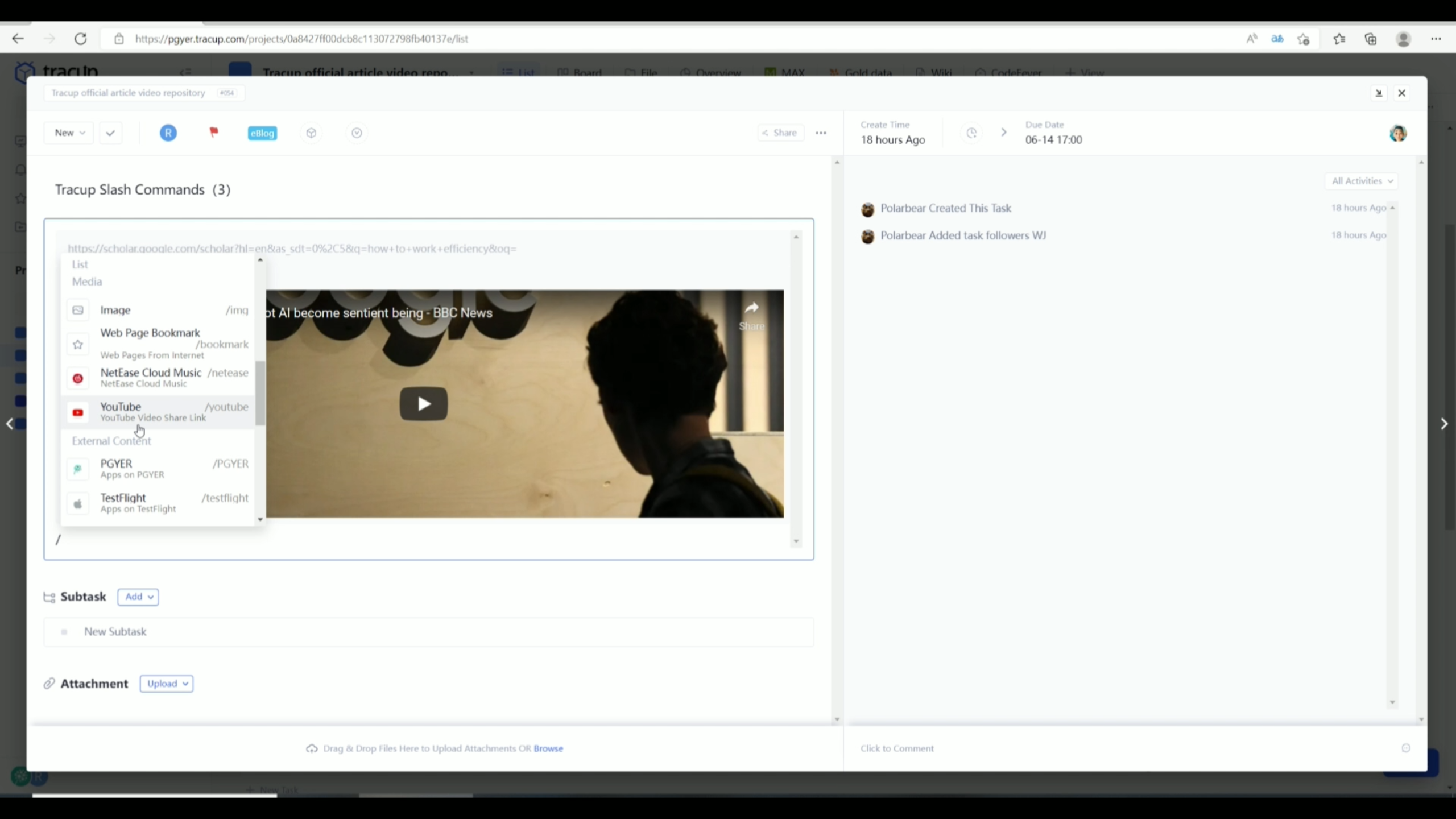
After the task is created, Slash commands could also be used to update task details and upload other information you need. For example, except for the functions we mentioned above, you can also add videos, pictures, or web pages from local or other media platforms. An example of Google scholar. If I would like to add the page of “how to work efficiency”. Just copy the link and paste it into the window, and a brief note will be provided. Or integrate a video directly, for example, from YouTube. You can view the video directly by pasting the link rather than opening a new tab. Besides, external contents are also available. Just like a web page or YouTube, you only need to add a link then everything will be convenient!
Drag-and-drop task management for work efficiency
Consider how difficult it is to collaborate with different teams and people on different projects, each with its tasks and working at different speeds. You must be collaborative if you are to effectively manage a team. Drag the chaos, the people, onto a single desktop, and then use drag and drop to manage those tasks.
While organizing a group of people to collaborate on a common goal can be time-consuming. However, by utilizing Tracup’s efficient drag-and-drop task management feature, you can eliminate the majority of the challenges that your team faces. Tracup is a well-designed drag-and-drop task flow and to-do list platform that provides you with everything you need to understand why it’s critical to evaluate task flows and checklists, as well as identify the visible benefits of each task and checklist to facilitate collaboration.
Guess it’s a jigsaw puzzle of the hundreds of things you have to deal with every day, big or small. Each puzzle piece is a task on your to-do list, and writing them down gets them out of your head so you can focus on thinking, acting, and following the list item by item.
Read more: https://tracup.com/blog/How-To-Manage-Task-Flow-Efficiency-And-Track-To-Do-Lists-With-Tracup
Just mentioned icons, files, documents, objects, properties such as colors, hyperlinks, text, code blocks, and any text, websites, documents, images, audio and video, business cards, or mobile application files, drag and drop everything into Tracup in 3 methods:
- Drag and drop one to create a task
- Drag and drop multiple and combine all to create one task
- Drag and drop multiple to create tasks individually for each one
What does drag-and-drop mean?
*Drag-and-drop is a very common and familiar feature that comes along with computers and mice. Faced with an increasing number of things, tasks, different teams, and people, complex scenarios, and the spread of an uncertain epidemic, Tracup‘s drag-and-drop feature is a smart way to handle it smoothly.*
Drag and drop is a feature that allows the user to select an object or a piece of text and can move it to the desired location and “drop” it. It is when you “grab” an object and drag it to a different location, moving (an image or highlighted text) to another part of the screen with the mouse or a similar device.
From Wikipedia, in computer graphical user interfaces, drag and drop is a pointing device gesture in which the user selects a virtual object by “grabbing” it and dragging it to a different location or onto another virtual object. In general, it can be used to invoke many kinds of actions or create various types of associations between two abstract objects.
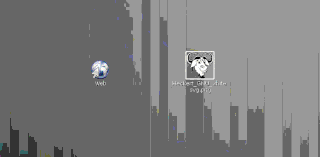
An image is dragged onto a web browser icon, which opens the image in the web browser.
As a function, drag and drop is a productive technique that is quick and easy to learn, and the advantage is that two operands (the object to be dragged and dropped and the position to be dragged) can be thoughtfully combined into a single action.
The basic rules of drag-and-drop operations often look like this
- Move the pointer over the object
- Press and hold the button on the mouse or other pointing device to “grab” the object
- “Drag” the object to the desired position by moving the pointer to that position
- “Drop” the object by releasing the button
Common examples of drag-and-drop
- A common example is dragging an icon on the virtual desktop to a special trash can icon to delete a file.
- Dragging a data file to a program icon or window for viewing or processing. For example, dragging an icon representing a text file into a Microsoft Word window means “Open this file as a new file in Word”
- Move or copy a file to a new location/directory/folder
- Adding objects to the list of objects to work with
- Rearrange widgets in the GUI to customize their layout
- Drag an attribute to an object to which the command is to be applied. For example, drag a color onto a graphical object to change its color.
- Drag a tool to the canvas to apply it at that location.
- Create a hyperlink from a location or word to another location or file.
- Most word processing programs allow dragging selected text from one point to another.
- Drag a series of code blocks, such as designing shaders and materials in Blender.
Drag and drop effect task management
Tracup’s drag-and-drop task feature allows you to create, view, set, adjust, manage, and also manage calendar events using detailed subtasks for each task, whether you’re going to the grocery store or working on an extremely complex project, whether you’re going to the grocery store or working on an extremely complex project.
Picking up a task and dragging it onto other elements allows you to perform a variety of actions. To drag and drop a task, click and hold the task’s “handle” on the left. Then, drag and drop the mouse to perform the desired action.
- Drag and drop a task in the task list will move it usually as before.
- Drag and drop tasks into tasks: Dragging tasks into tasks will make subtasks with the same title.
- Drag and drop a task onto another task and drop it to change the task to a subtask.
- Drag and drop a task onto the Today or Tomorrow list and dragging and drop it to change the task’s due date.
- Drag and drop a task onto a list and drop it to move the task to that list.
- Drag and drop a task onto a smart list to apply the conditions of the smart list to the task.
- Drag and drop a task onto a contact to give the task to that contact.
- Drag and drop a task onto a label to add the label to the task.
- Drag and drop a task to a location to set the location of the task.
- Drag and drop a task in the Sort by the drag-and-drop view to rearrange the list.
- Drag and drop subtasks to a task: Subtasks will be moved to the newly selected task, drag the subtask to the task list to turn it into a regular task.
There are times when we fail to accomplish a task for various reasons. Some of these factors include a lack of information about the activity or a lack of drive owing to too many distractions.
In such cases, Tracup is a platform that provides its users with the finest experience possible while working on assignments. It was created primarily to help you stay organized and focused while accomplishing your responsibilities. Tracup helps its users to arrange their entire life effectively and efficiently by combining features like scheduling, categorization, tool integration, and so on.
If you know what benefits you can leverage, hit Tracup at www.tracup.com immediately.
Try Tracup Free and Start Your Productivly Development
Using Tracup to Unlock Powerful Agile Workflow WITHOUT ANY Agile Experiences Required
