How to Avoid the Real Cost of Notification Overload with New Form Feature
Notifications are a powerful feature in Tracup and will save you lots of time because you don’t have to email other team members just to let them know what’s going on with your projects.
How to check how many notifications you get a day
One of the ways in which Tracup facilitates teamwork is by keeping everyone up to date by generating notifications about items they’re watching or tagging in.
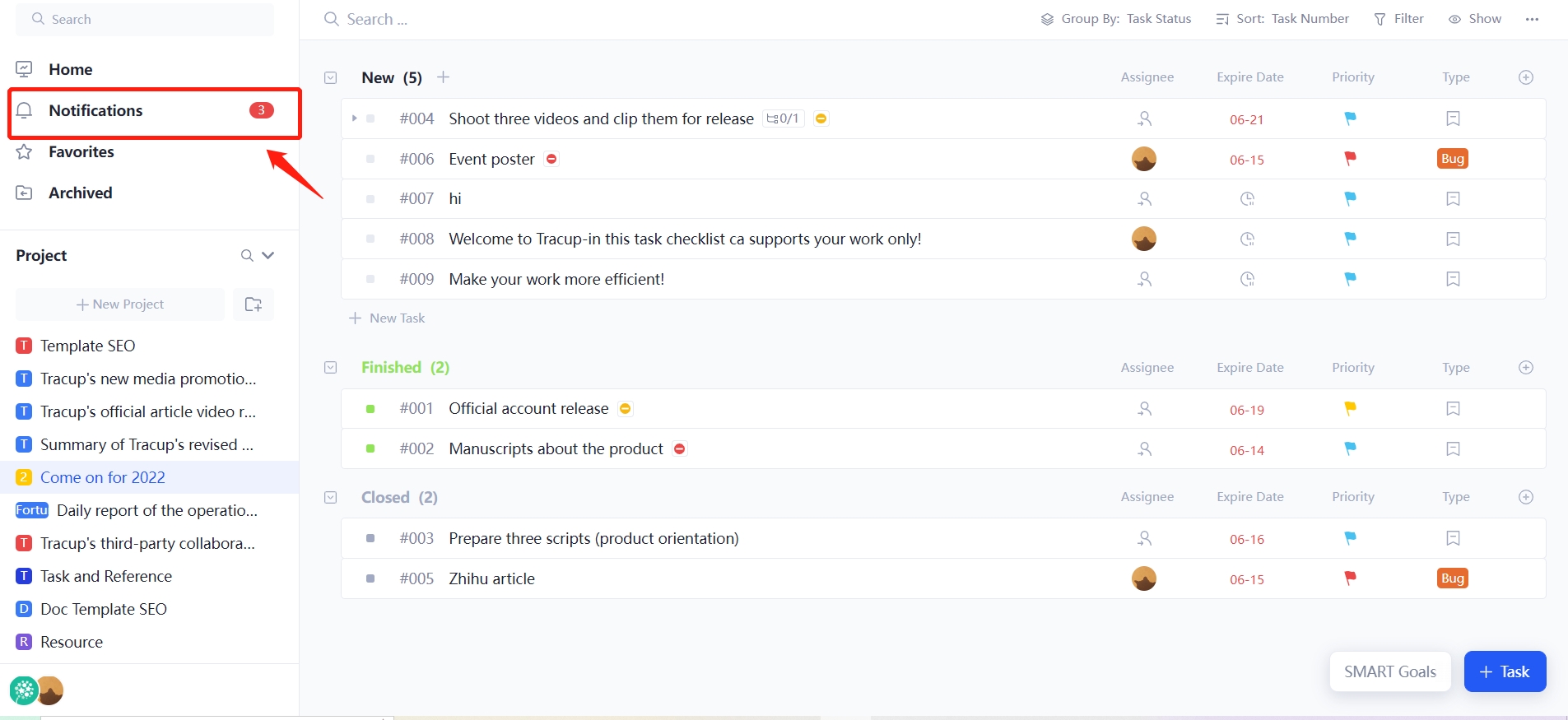
Notifications in Tracup are a lot like notifications on social media, but a lot more important, whenever a change or update is made to a task on which you are a watcher or where you are mentioned in a comment you will receive a notification.
How Can You Be Notified?
This is how you will keep up with the work that you and your team are doing.
When you have unread notifications you will see a small red dot next to the notifications in the sidebar, the number inside the dot tells you how many unread notifications you have, to view them simply click notifications.
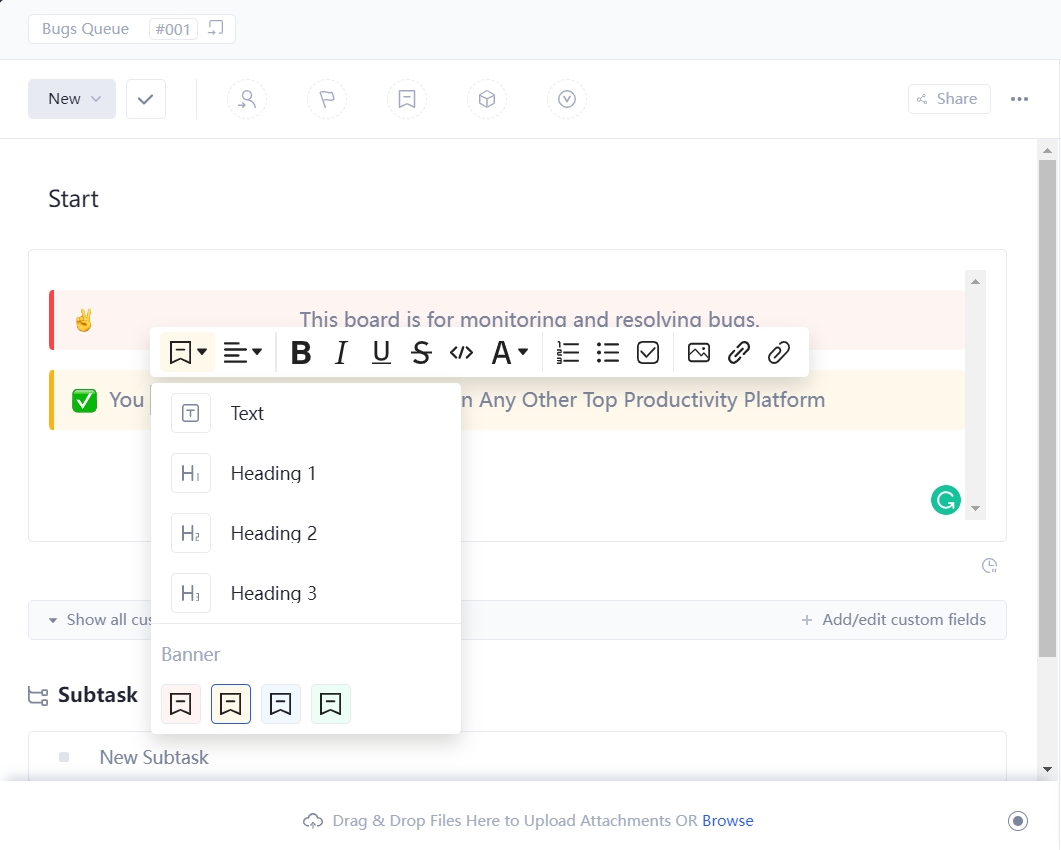
On the notification screen, you will see three tabs new and cleared all of your unread or uncleared notifications will appear.
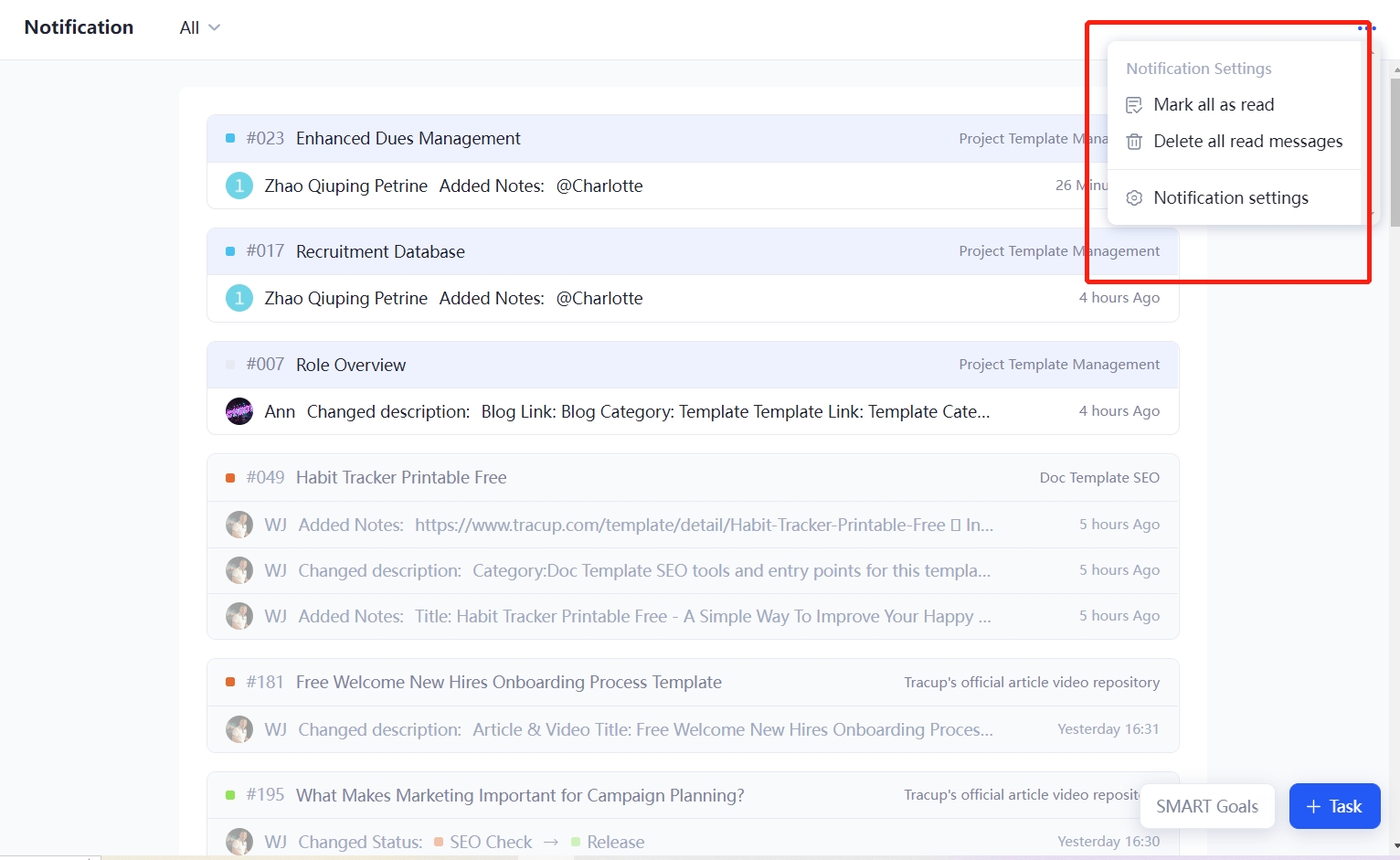
On the new tab, ones you have already reviewed and cleared will appear on the cleared tab, to clear a notification simply click on the checkmark in the right of the notification bottom that notifications about changes are rolled up by task.
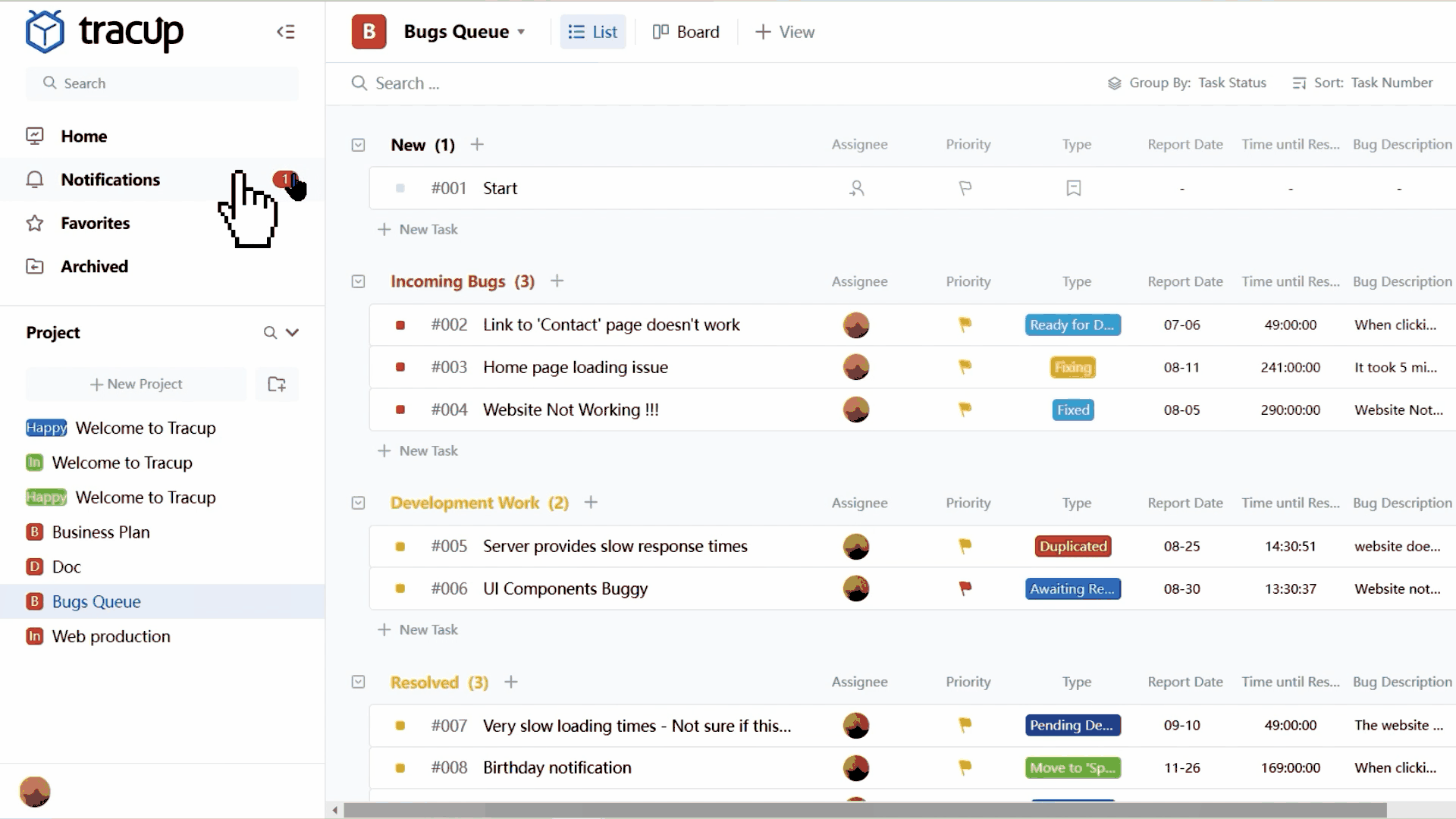
So you may see several changes listed notifications are important but can be overwhelming.
Fortunately, Tracup provides you with granular notification settings so that you can customize your notifications to pick and choose what you’re notified about and where to receive them to access your notification settings.
Click on the Avatar in the lower right corner of the Tracup window, then choose notifications from the personal settings menu.
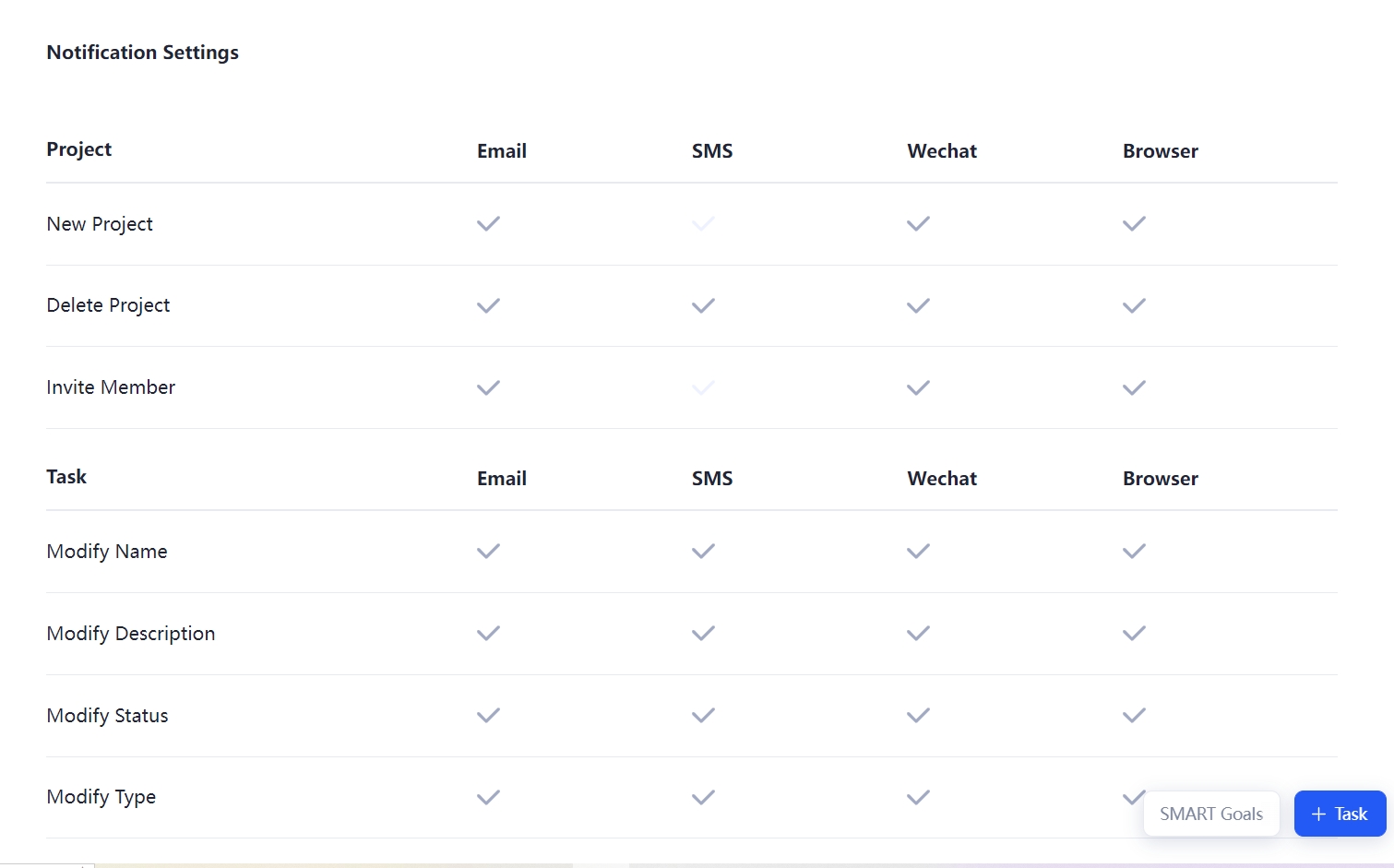
Note that this is how you access notification settings, not where you review your notifications on the notification settings page.
How Many Notifications Per Day
You will see a table with several columns, the First Column shows different events that trigger notifications.
These are arranged into groups, the following columns represent the different ways in which you will receive notifications about these specific trigger events.
Your notification settings only apply to your personal Tracup account for each workspace that you’ve created or joined, no one else can set them up for you.
Review each trigger and decide whether or not you want to be notified about it.
Select or deselect the check mark in the columns for each delivery method, to enable or disable them.
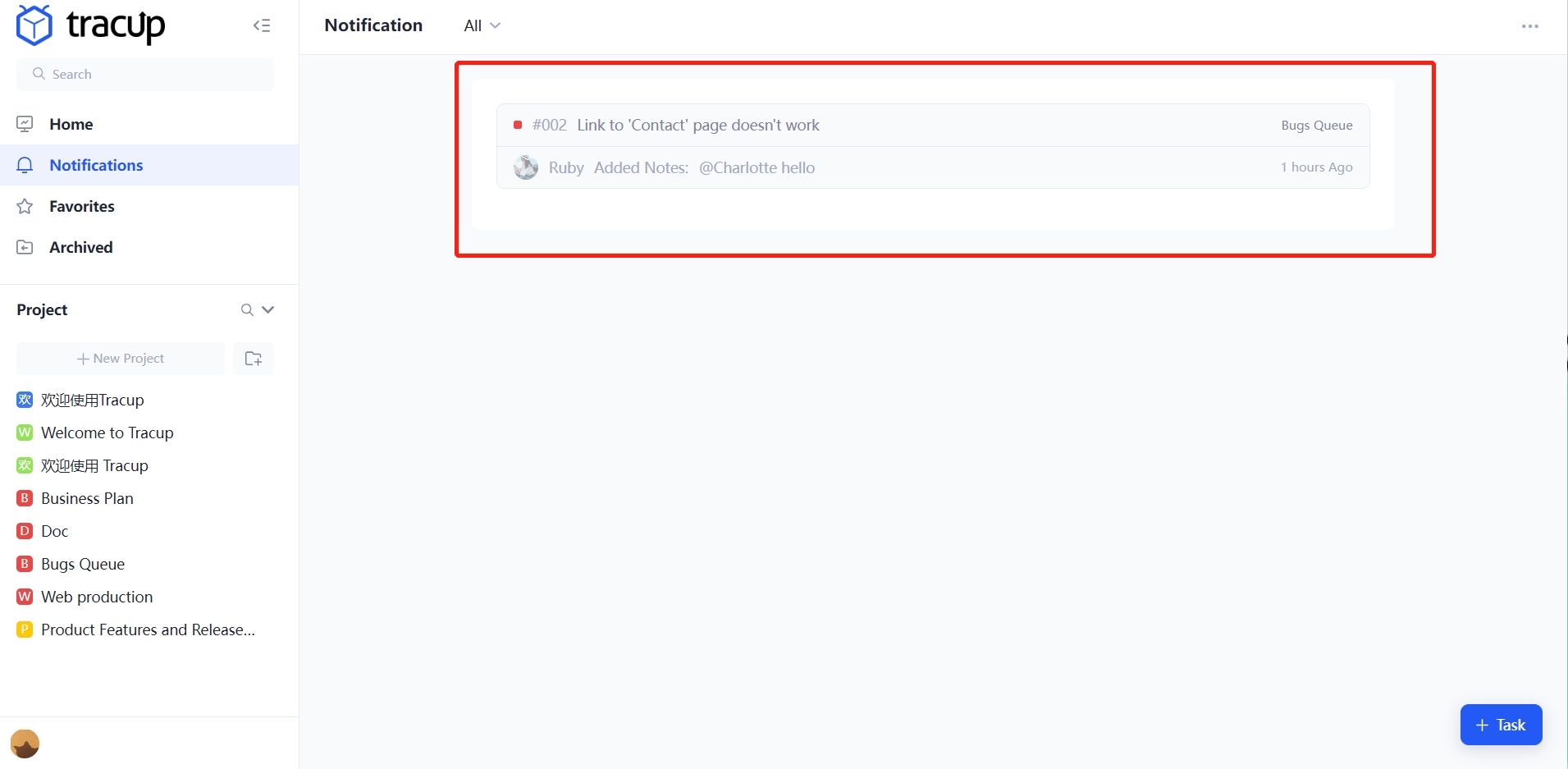
Use the Editor functionality
Tracup has a flexible and stable editor, which is like a quick-fill kit for mobile phones, and with it, inspiration quickly fills the mind and produces creative processes smoothly and silky. Following the rhythm of knocking on the keyboard, colleagues and bosses who looked not boast of a line?
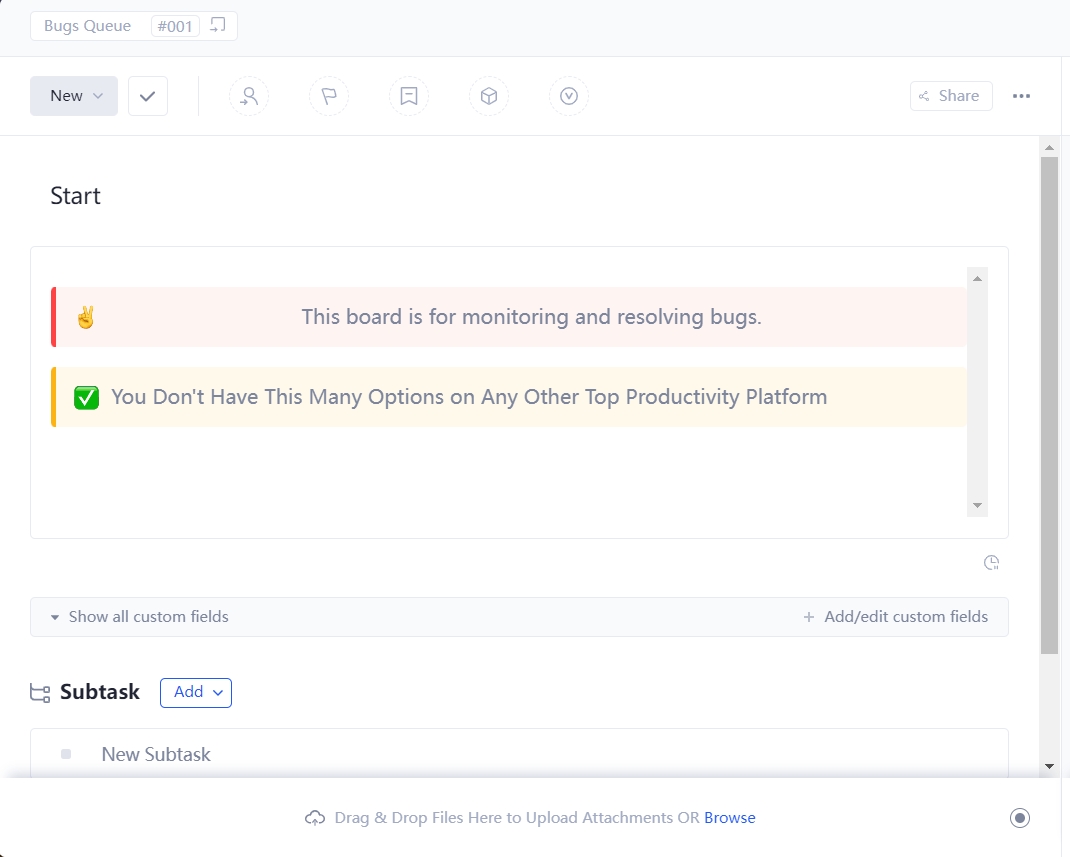
Now, the editor has become better used. You can select more editing styles in the editor. Now the editor adds focus on text, strikethrough, paragraph alignment, and optimizes the style of the floating edit box. This can make your task description more vivid and concrete.
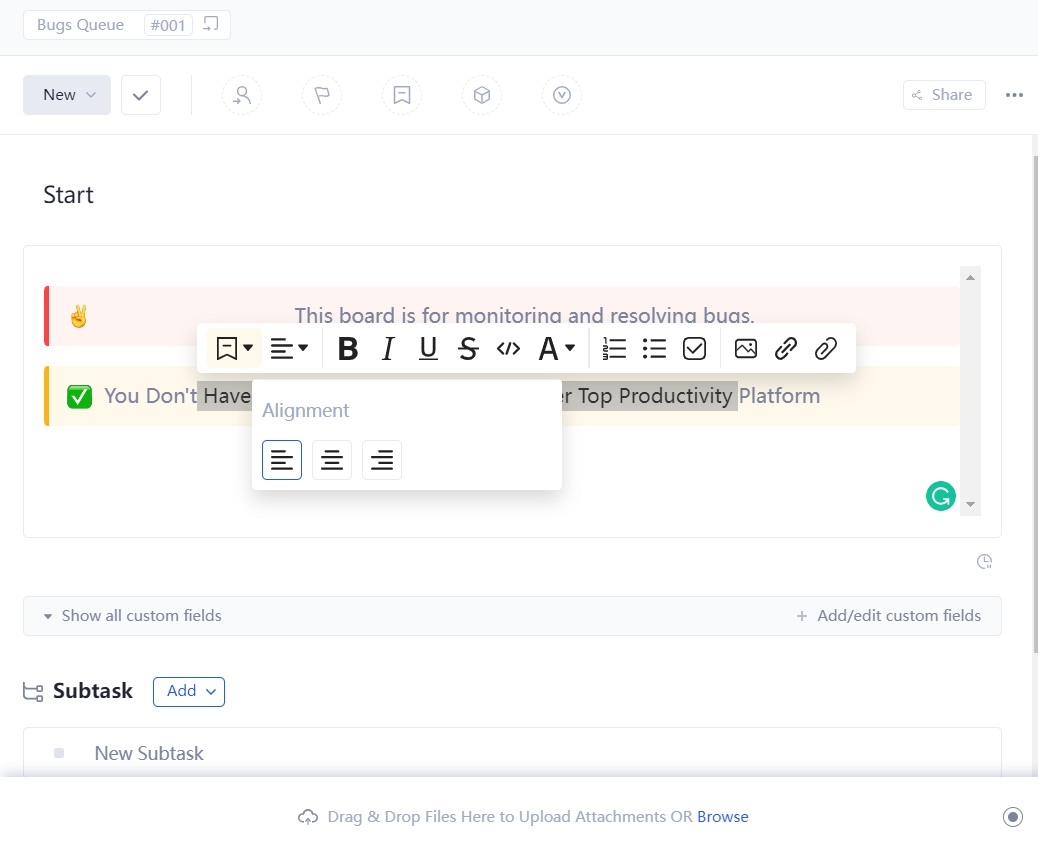
- Custom field adjustment column width document function.
- Adds new settings: Font size, font and width add browser notice,
- Currently supports Chrome, Edge, Firefox browser and Safari browser.
- Currently does not support document printing style optimization Document directory style optimization home page, detail page and other mobile phone adaptation.
- Optimization repairs several bugs open Tracup every day.
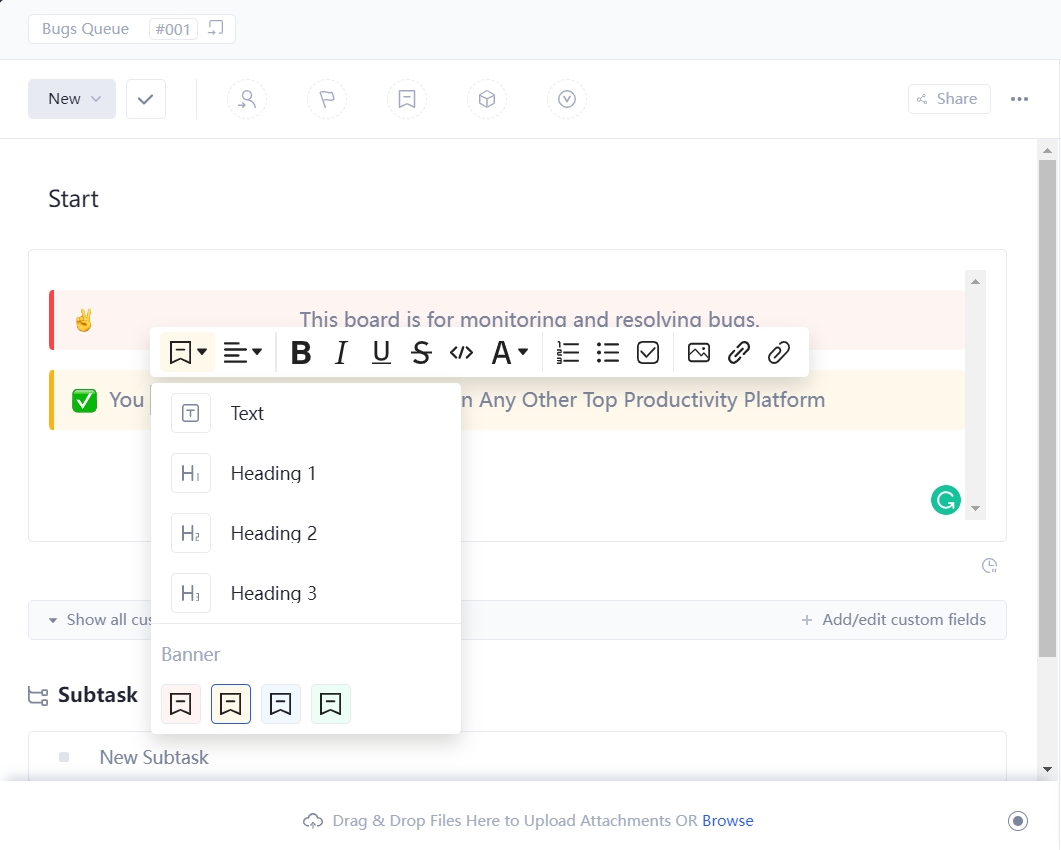
There are always new experiences waiting for your immediate experience, opening a more efficient collaborative office approach.
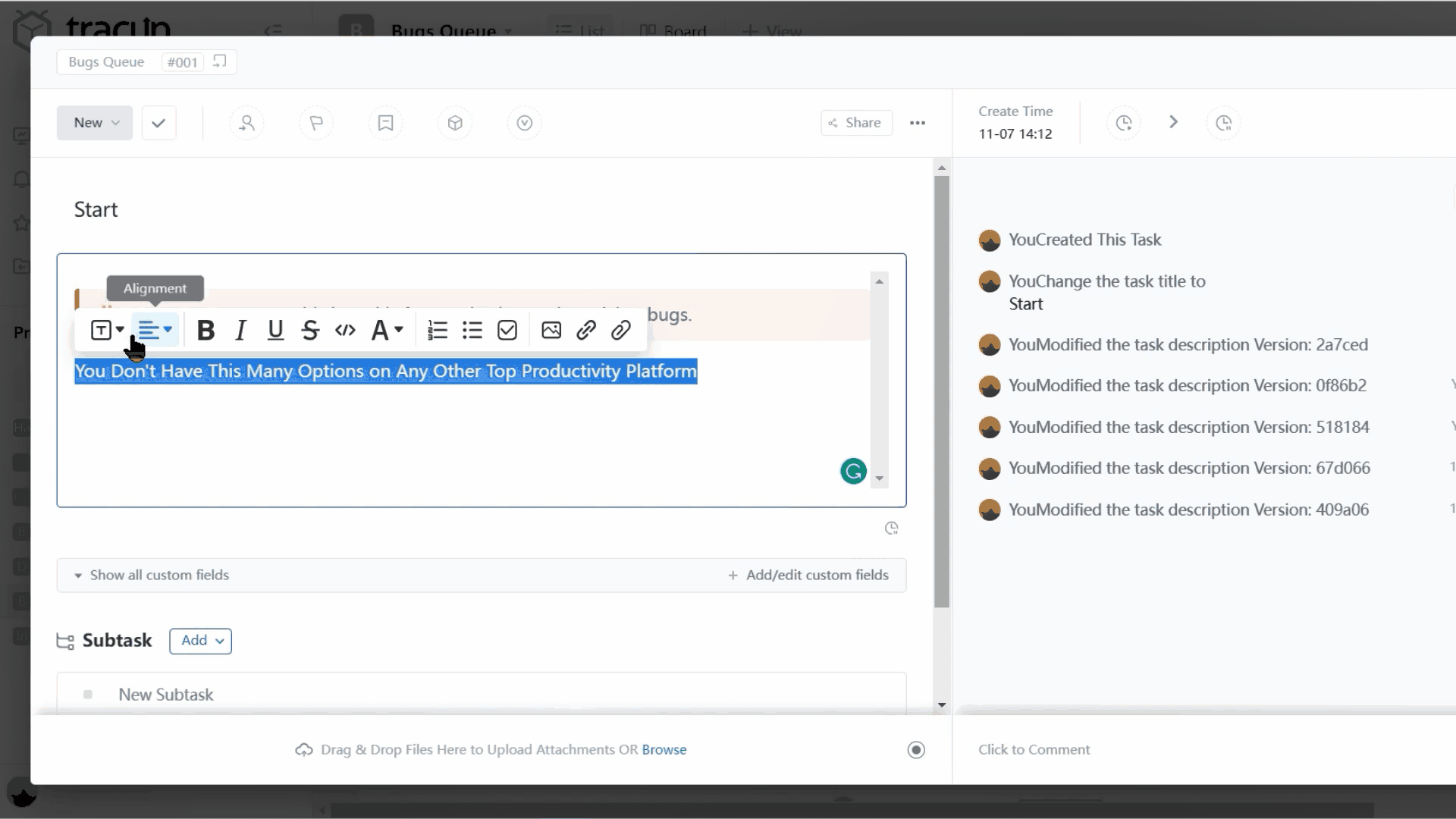
You Don’t Have This Many Options on Any Other Top Productivity Platform
For example to disable all email notifications for a specific group of notifications, click on the check marks in that column to turn them on or off.
You’ll be notified about what is important to you, and stay focused without being overwhelmed learn more about this topic, in our help center at help Tracup.
Try Tracup Free and Start Your Productivly Development
Using Tracup to Unlock Powerful Agile Workflow WITHOUT ANY Agile Experiences Required