Let's Create Tasks in a Simple and Fast Way in a Free Management Software
Let’s Create Tasks in a Simple and Fast Way in a Free Management Software
In this article, Tracup will share some useful and convenient tips for users to handle their tasks parts from Tracup. Users can create, alter, delete, and split tasks as they want. Tracup also provides detailed task dynamics and updates to make sure each step is visible and clear.
How to Create Tasks in a fast way:
1.Click New Task from the list to create one. This task status will be automatically defined as the status in the list. For example, a new task created under “Doing“ will be allocated under “Doing“ tasks instead of “New.”
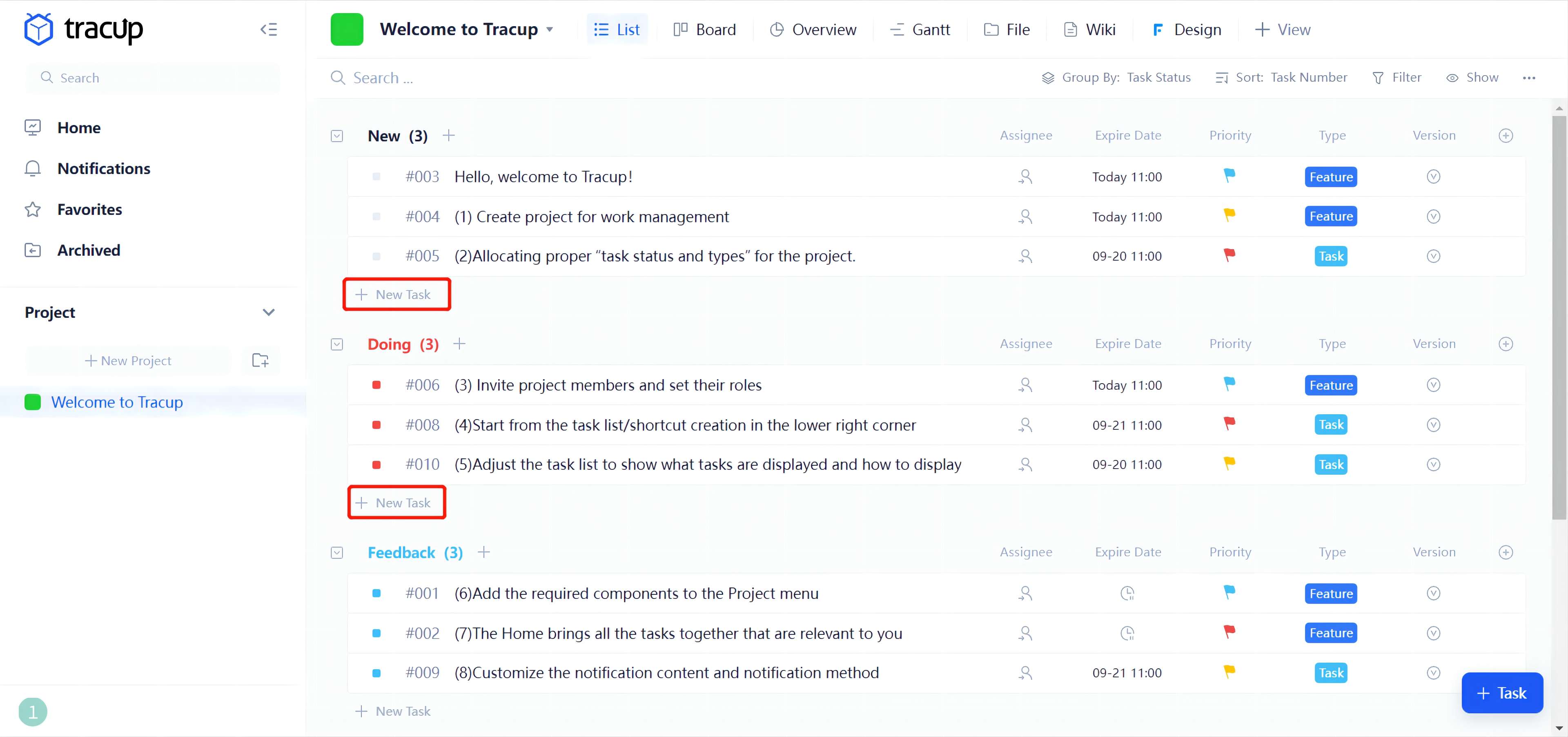
- Click the blue button at the right bottom corner named “+Task“ to create a new task. If the creating process needs to be interrupted before completely creating, click “Tray“ at the top right corner to save it to the “Tray.” You can open it at any time to continue.
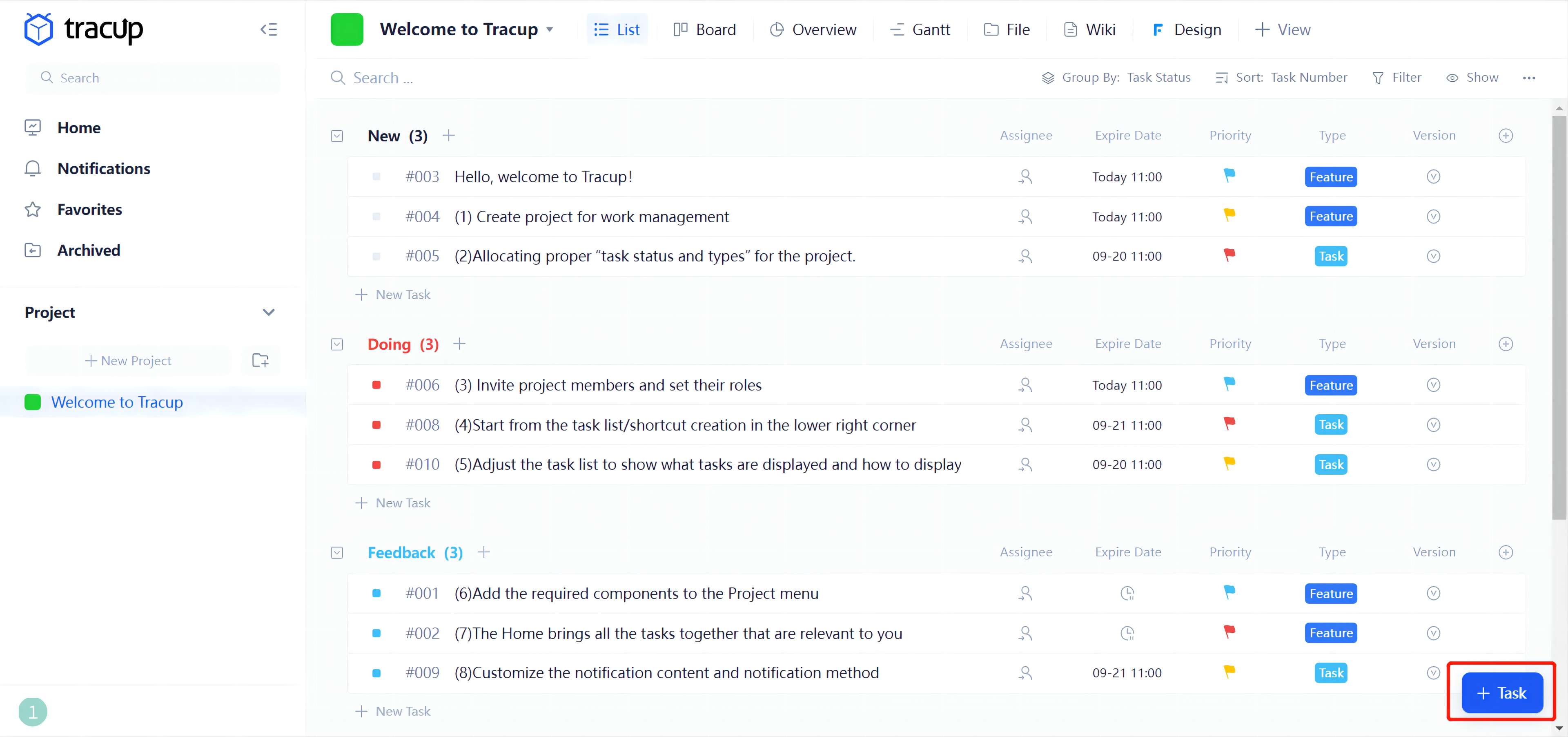
- Tracup allows users to add Subtasks for thinning and allocating works. Users could also add Attachments to tasks.
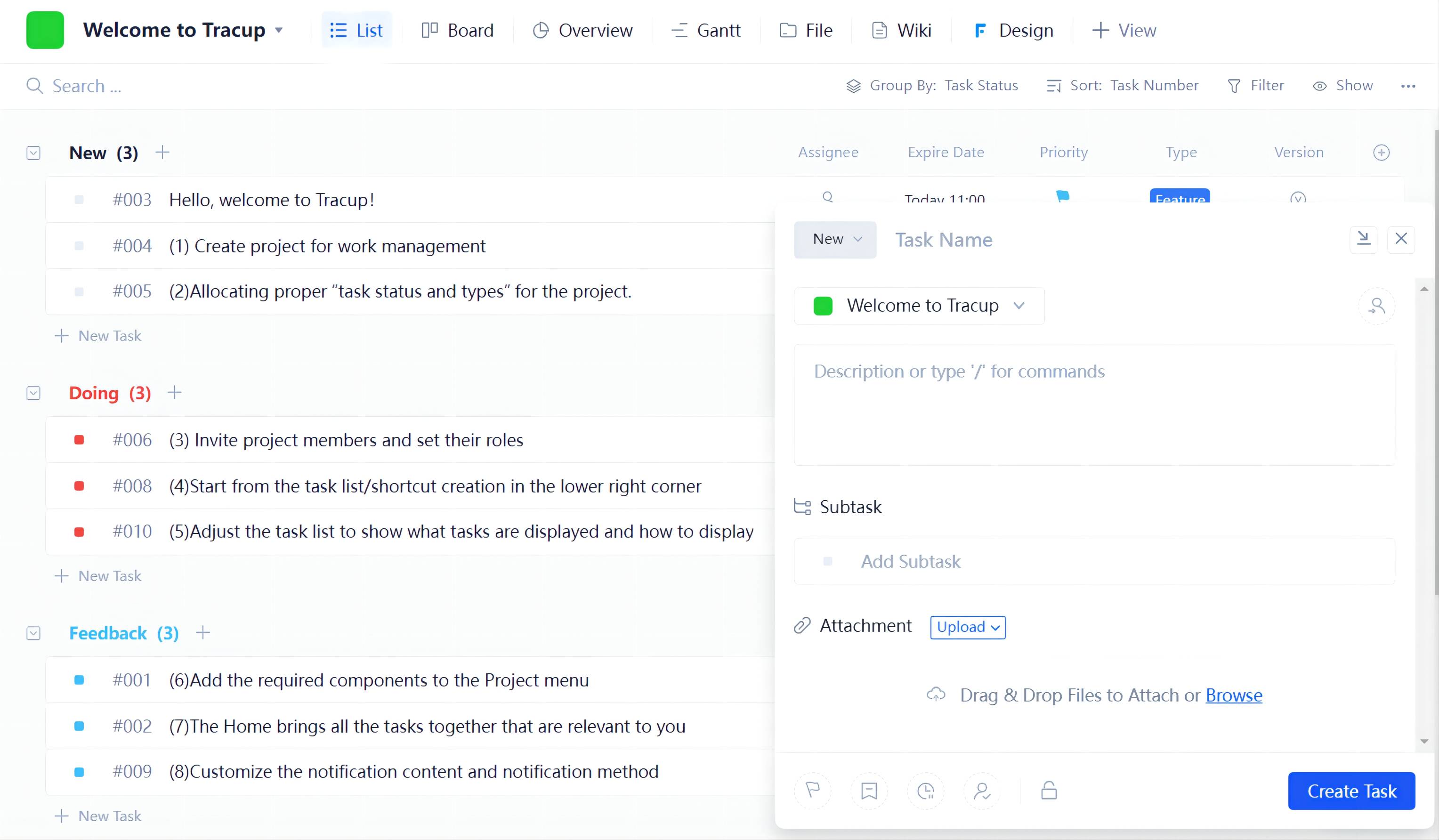
How to change detailed information of tasks:
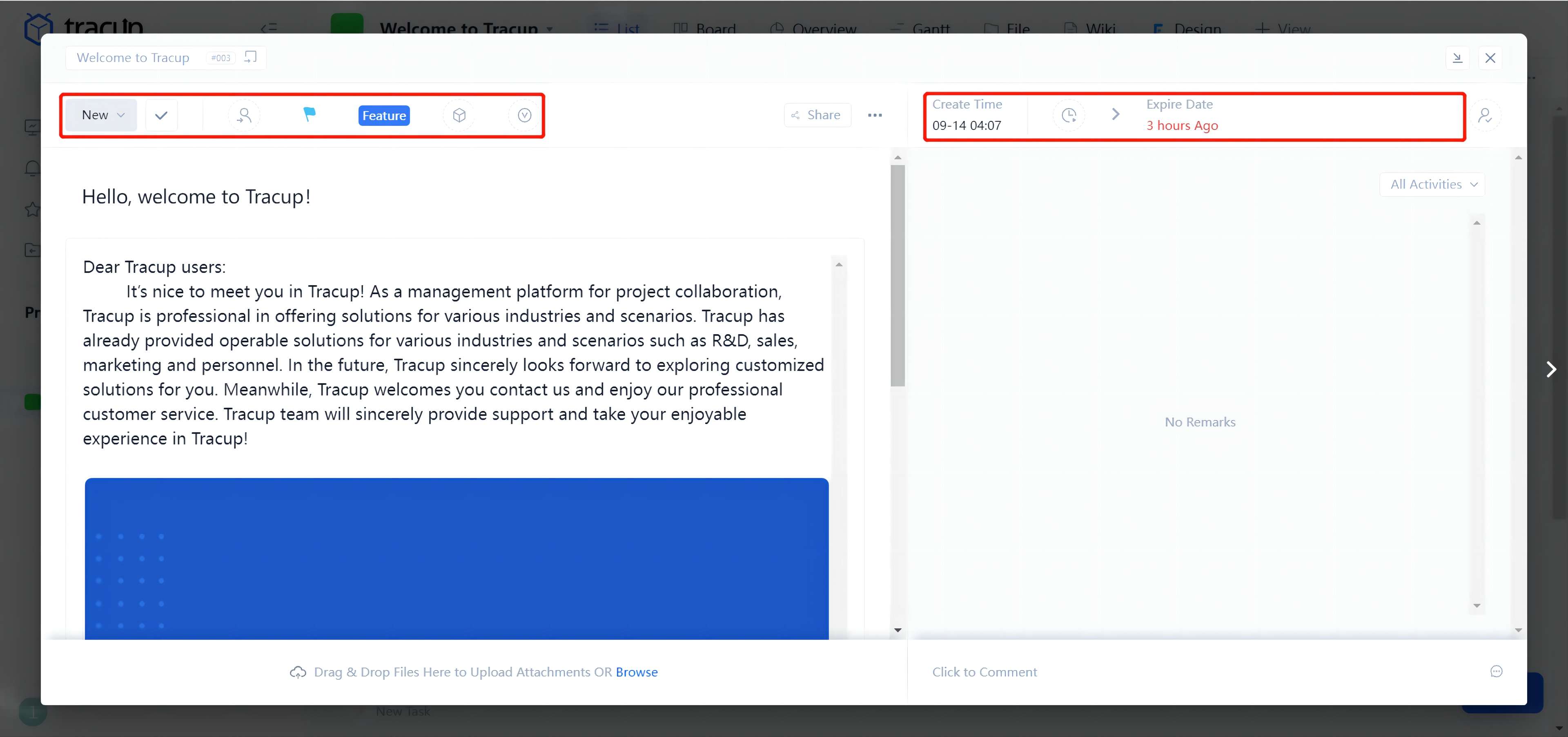
Select any of the tasks that need alteration. From the top left to the top right, we have Task Status, Assignee, Task Priority, Task Type, Template, Version, Share, Project Settings, Create time, Expire Date, and Watcher.
On the left lower part, we have task titles, task descriptions, and bodies under titles. Below bodies, there are custom fields, subtasks, and attachments. Task dynamics and comments are on the right side of the interface. In the description part and comment part, users can enter “/“(Slash) to select text format, insert sheet, or other external content.
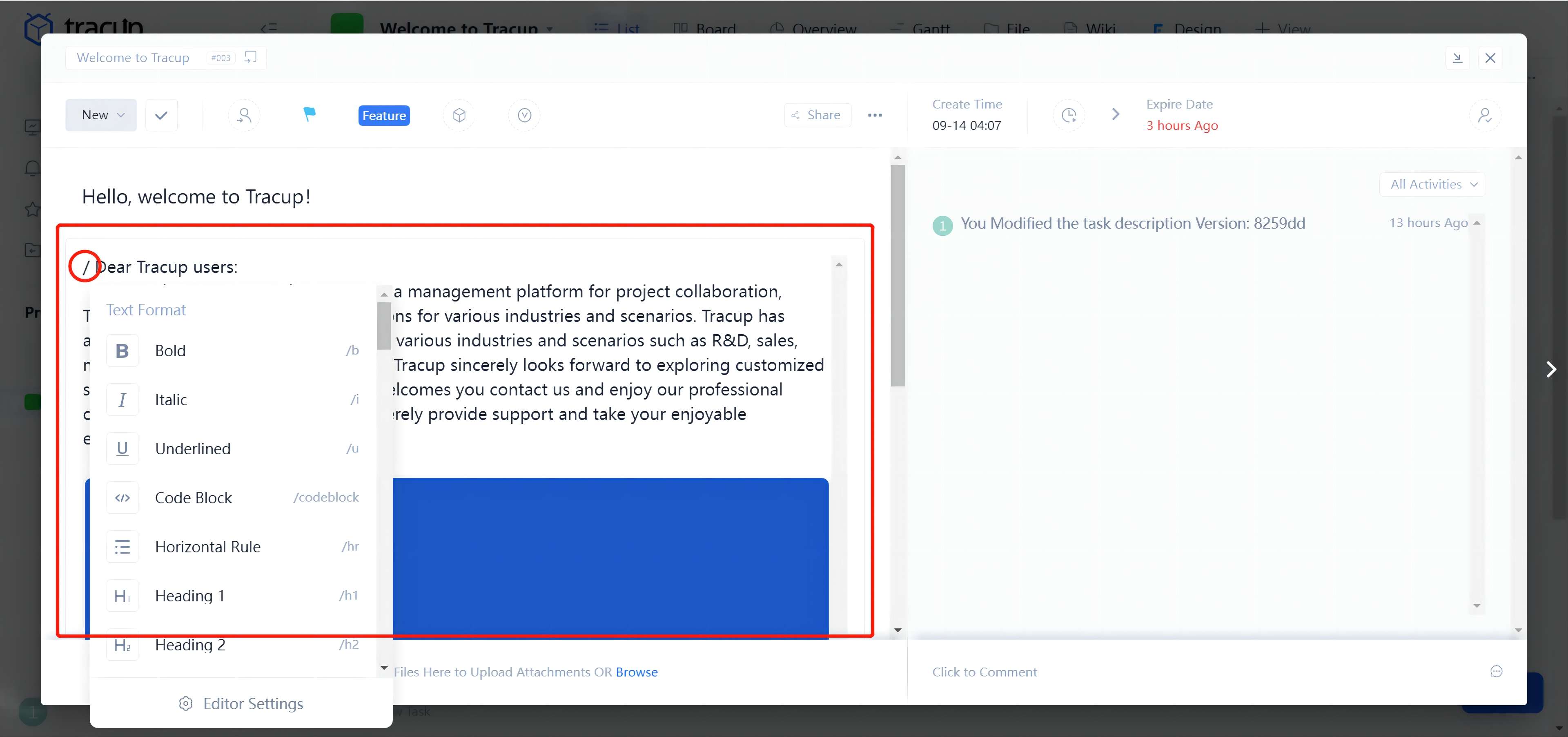
Feel interested in Tracup? Click the link to meet us. Click here to visit Our Blogs for more information.
Try Tracup Free and Start Your Productivly Development
Using Tracup to Unlock Powerful Agile Workflow WITHOUT ANY Agile Experiences Required